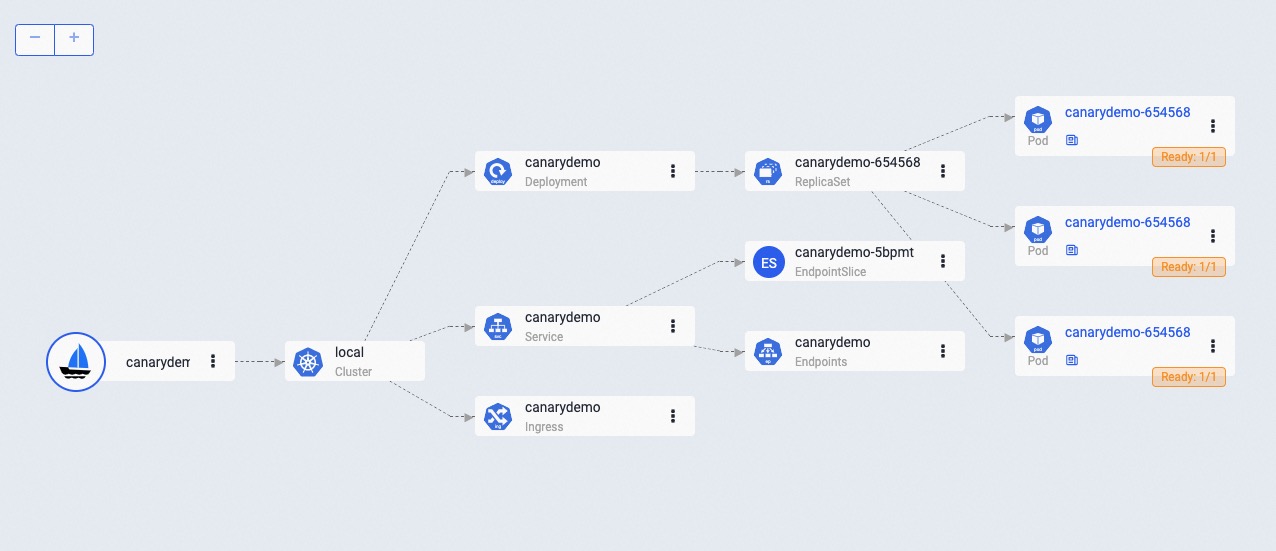Canary Rollout
In this section, we will introduce how to canary rollout a container service.
Before starting
Enable kruise-rollout addon, our canary rollout capability relies on the rollouts from OpenKruise.
vela addon enable kruise-rollout
First Time Deploy
Deploy the application as shown below:
cat <<EOF | vela up -f -
apiVersion: core.oam.dev/v1beta1
kind: Application
metadata:
name: canary-demo
annotations:
app.oam.dev/publishVersion: v1
spec:
components:
- name: canary-demo
type: webservice
properties:
image: wangyikewyk/canarydemo:v1
ports:
- port: 8090
traits:
- type: scaler
properties:
replicas: 5
- type: gateway
properties:
domain: canary-demo.com
http:
"/version": 8090
EOF
The first deployment is a default way to deploy an application. You can check the status of the application to ensure it's running before proceeding to the next step.
$ vela status canary-demo
About:
Name: canary-demo
Namespace: default
Created at: 2023-04-10 14:27:58 +0800 CST
Status: running
Workflow:
mode: DAG-DAG
finished: true
Suspend: false
Terminated: false
Steps
- id: c1cqamr5w6
name: canary-demo
type: apply-component
phase: succeeded
Services:
- Name: canary-demo
Cluster: local Namespace: default
Type: webservice
Healthy Ready:5/5
Traits:
✅ scaler ✅ gateway: No loadBalancer found, visiting by using 'vela port-forward canary-demo'
If you have enabled velaux addon, you can view the application topology graph that all v1 pods are ready now.
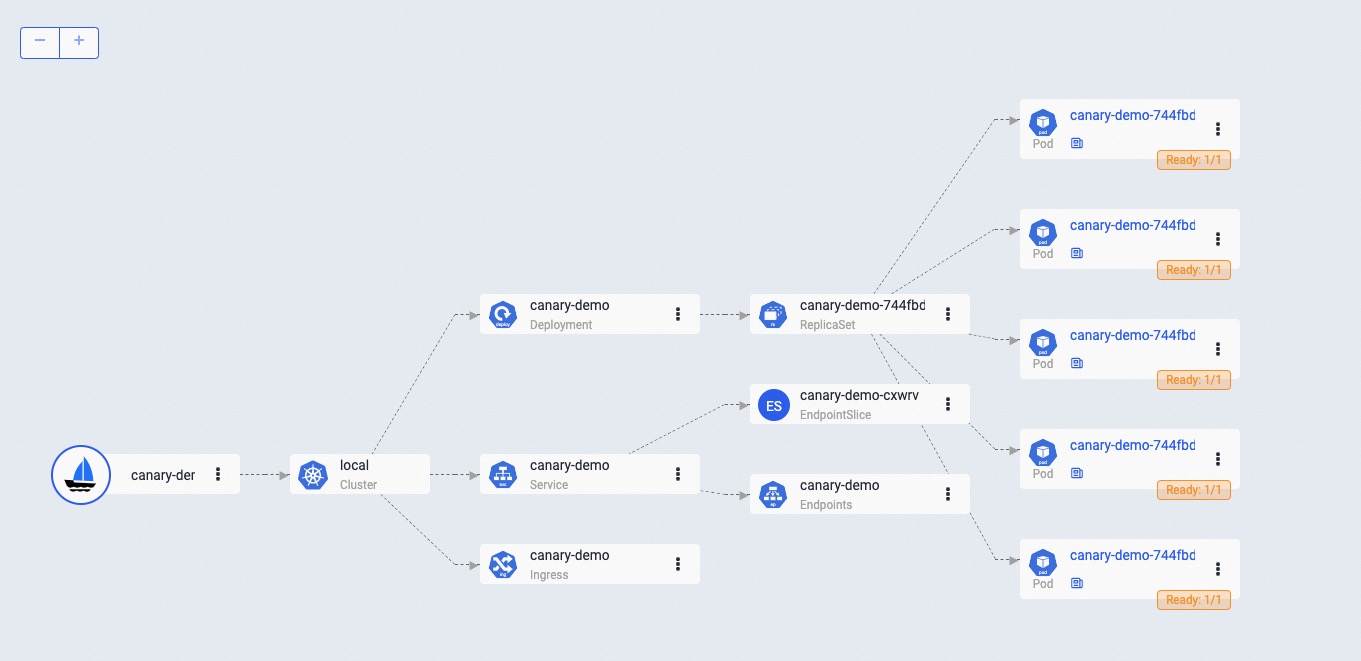
If you have already installed an ingress controller (or you can install one by enable the ingress-nginx addon), you can access the gateway endpoint with the specific host by:
$ curl -H "Host: canary-demo.com" <ingress-controller-address>/version
Demo: V1
The host canary-demo.com is aligned with the gateway trait in your application, you can also configure it in your /etc/hosts to use the host url for visiting.
Day-2 Canary Release
Let's modify the image tag of the component, from v1 to v2 as follows:
cat <<EOF | vela up -f -
apiVersion: core.oam.dev/v1beta1
kind: Application
metadata:
name: canary-demo
annotations:
app.oam.dev/publishVersion: v2
spec:
components:
- name: canary-demo
type: webservice
properties:
image: wangyikewyk/canarydemo:v2
ports:
- port: 8090
traits:
- type: scaler
properties:
replicas: 5
- type: gateway
properties:
domain: canary-demo.com
http:
"/version": 8090
workflow:
steps:
- type: canary-deploy
name: rollout-20
properties:
weight: 20
- name: suspend-1st
type: suspend
- type: canary-deploy
name: rollout-50
properties:
weight: 50
- name: suspend-2nd
type: suspend
- type: canary-deploy
name: rollout-100
properties:
weight: 100
EOF
As we can see, in this update, we have also configured a canary-deploy workflow. This workflow includes 5 steps and splits the entire process into 3 stages. Here's an overview about what will happen of the three stages:
- In the first stage, the deployment will be updated with 20% of the total replicas. In our example, since we have a total of 5 replicas, 1 replica will be updated to the new version and serve 20% of the traffic. The upgrade process will then wait for a manual approval before moving on to the next stage.
- Once the first stage has been approved, the second stage will begin. During this stage, 50% of the total replicas will be updated to the new version. In our example, this means that 2.5 replicas will be updated, which is rounded up to 3. These 3 replicas will serve 50% of the traffic, and the upgrade process will once again wait for a manual approval before moving on to the final stage.
- In the final stage, all replicas will be updated to the new version and serve 100% of the traffic
Check the status of the application:
$ vela status canary-demo
About:
Name: canary-demo
Namespace: default
Created at: 2023-04-10 15:10:56 +0800 CST
Status: workflowSuspending
Workflow:
mode: StepByStep-DAG
finished: false
Suspend: true
Terminated: false
Steps
- id: hqhtsm949f
name: rollout-20
type: canary-deploy
phase: succeeded
- id: umzd2xain9
name: suspend-1st
type: suspend
phase: suspending
message: Suspended by field suspend
Services:
- Name: canary-demo
Cluster: local Namespace: default
Type: webservice
Healthy Ready:5/5
Traits:
✅ rolling-release: workload deployment is completed ✅ scaler ✅ gateway: Visiting URL: canary-demo.com, IP: 192.168.9.103
- Name: canary-demo
Cluster: local Namespace: default
Type: webservice
Healthy Ready:5/5
Traits:
✅ scaler ✅ gateway: No loadBalancer found, visiting by using 'vela port-forward canary-demo'
The application's status is currently set to workflowSuspending, which means that the first step has been completed and the workflow is now waiting for manual approval.
View the topology graph again to confirm that a new v2 pod has been created to serve canary traffic. Meanwhile, the remaining 4 v1 pods are still running and serving non-canary traffic.
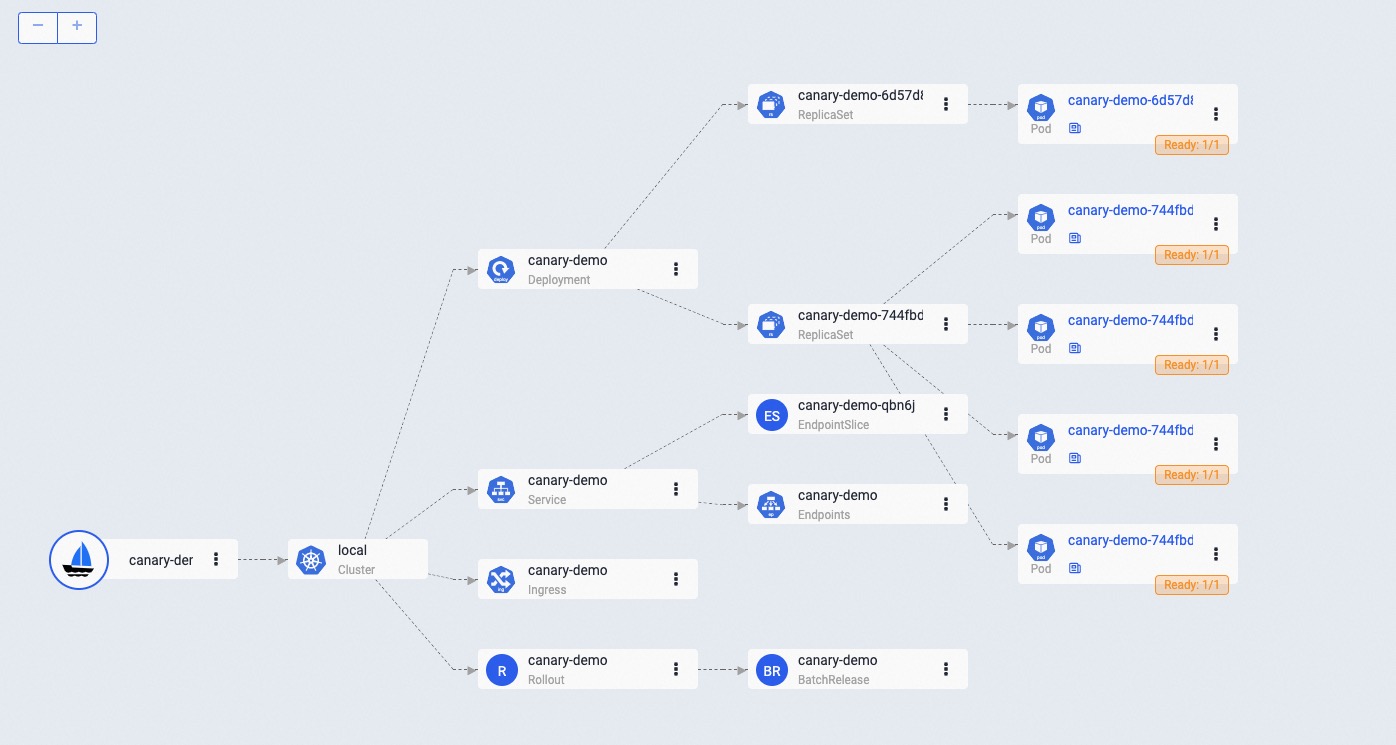
Access the gateway endpoint again. You will find that there is approximately a 20% chance of seeing the Demo: v2 result.
$ curl -H "Host: canary-demo.com" <ingress-controller-address>/version
Demo: V2
Continue Canary Process
After verify the success of the canary version through business-related metrics, such as logs, metrics, and other means, you can resume the workflow to continue the process of rollout.
vela workflow resume canary-demo
Access the gateway endpoint again multi times. You will find out the chance (50%) to meet result Demo: v2 is highly increased.
$ curl -H "Host: canary-demo.com" <ingress-controller-address>/version
Demo: V2
View topology graph again, you will see the workload updated 3 replicas to v2, and this pod will serve the canary traffic. Meanwhile, 2 pods of v1 are still running and server non-canary traffic.
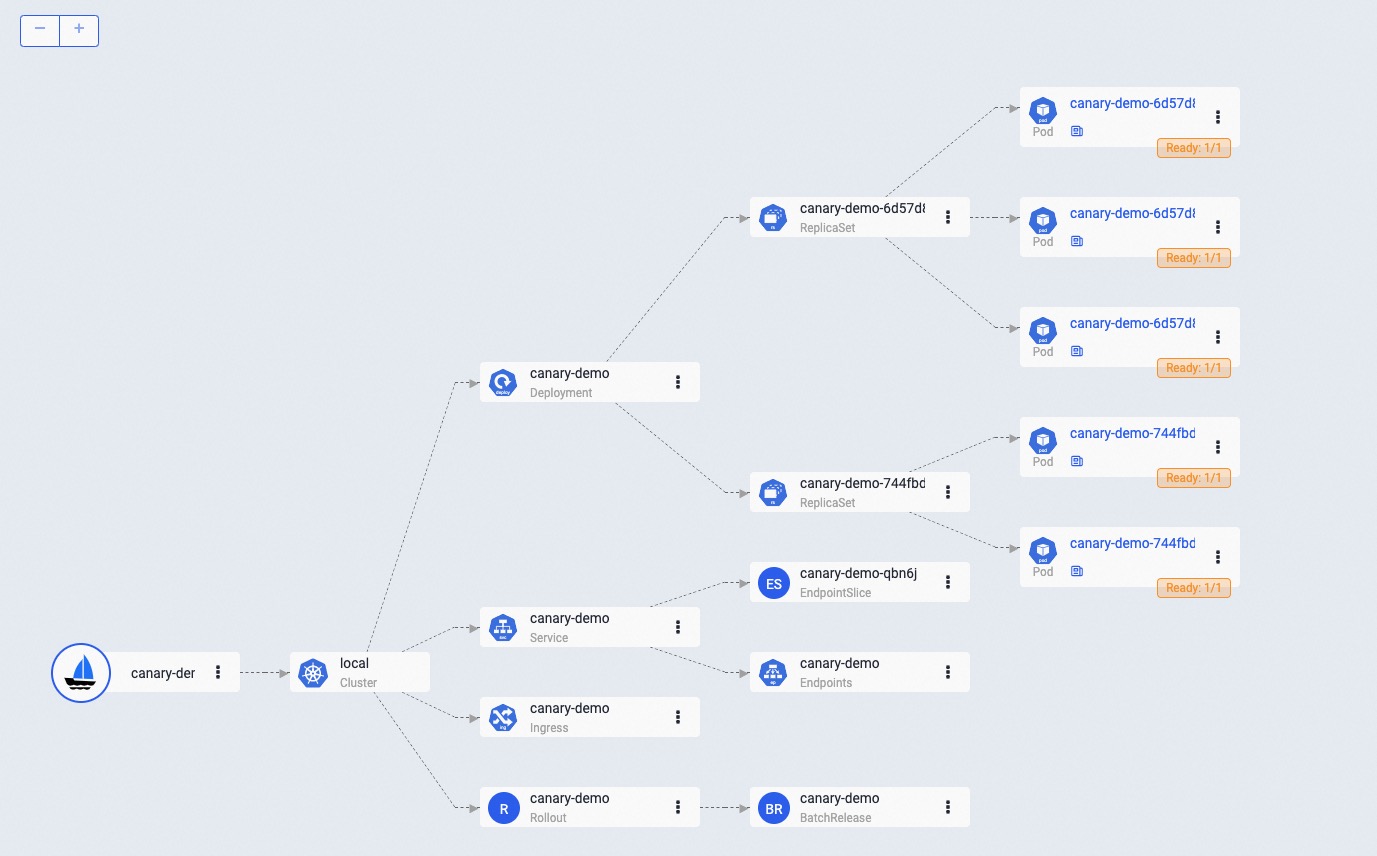
Canary validation succeed, finished the release
In the end, you can resume again to finish the rollout process.
vela workflow resume canary-demo
Access the gateway endpoint again multi times. You will find out the result always is Demo: v2.
$ curl -H "Host: canary-demo.com" <ingress-controller-address>/version
Demo: V2
Canary verification failed, rollback the release
If you want to cancel the rollout process and rollback the application to the latest version, after manually check. You can rollback the rollout workflow:
$ vela workflow rollback canary-demo
Application spec rollback successfully.
Application status rollback successfully.
Successfully rollback rolloutApplication outdated revision cleaned up.
Access the gateway endpoint again. You can see the result is always Demo: V1.
$ curl -H "Host: canary-demo.com" <ingress-controller-address>/version
Demo: V1
Any rollback operation in middle of a runningWorkflow will rollback to the latest succeeded revision of this application. So, if you deploy a successful v1 and upgrade to v2, but this version didn't succeed while you continue to upgrade to v3. The rollback of v3 will automatically to v1, because release v2 is not a succeeded one.
Perform canary rollout process on VelaUX
You can also execute a Canary Rollout process on VelaUX.
First deployment
To begin, create an application with a webservice component and set its image to wangyikewyk/canarydemo:v1, as shown in the image below:
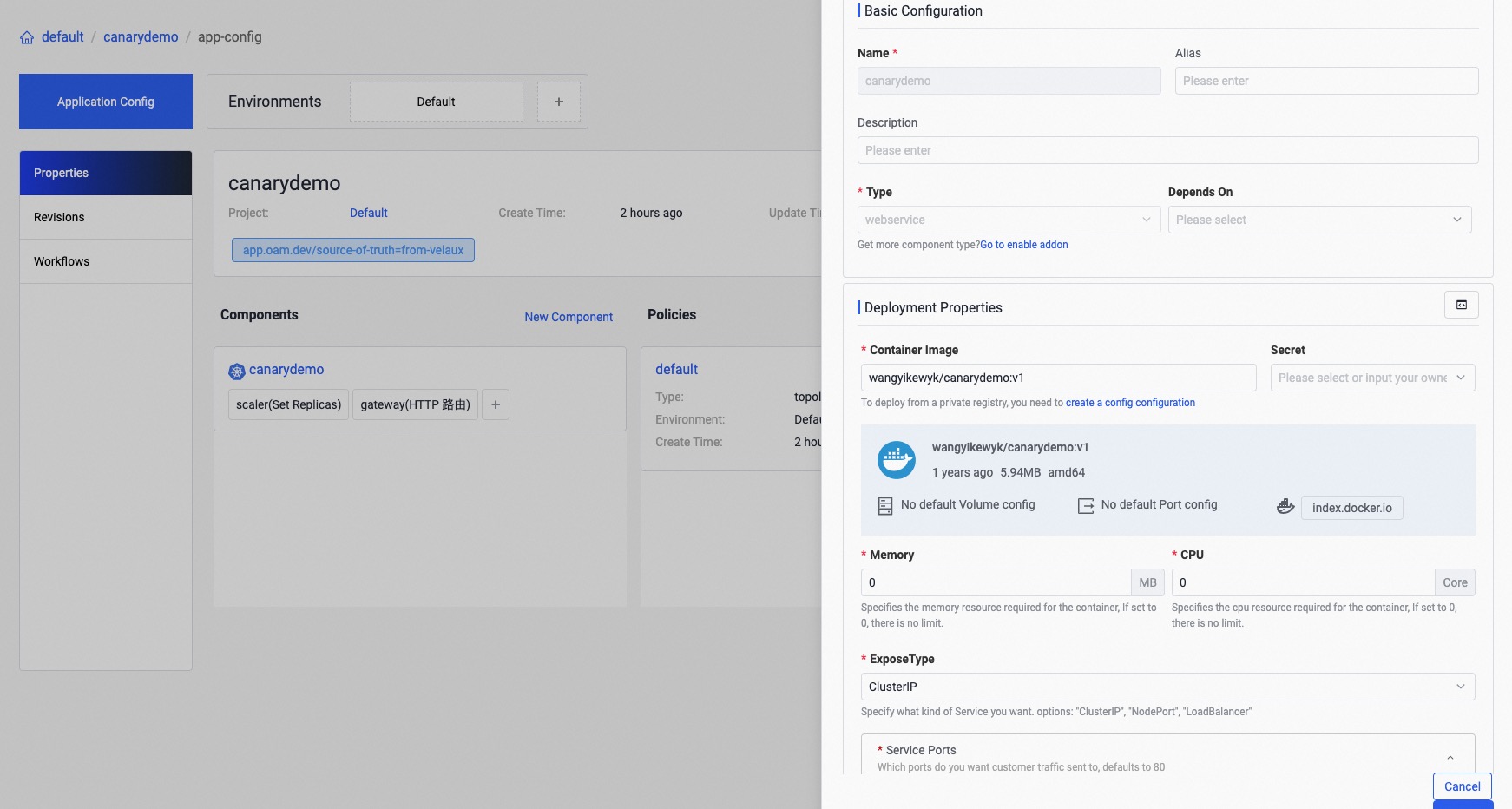
Next, add a scaler trait for this component and set the replica number to 3, as shown below:
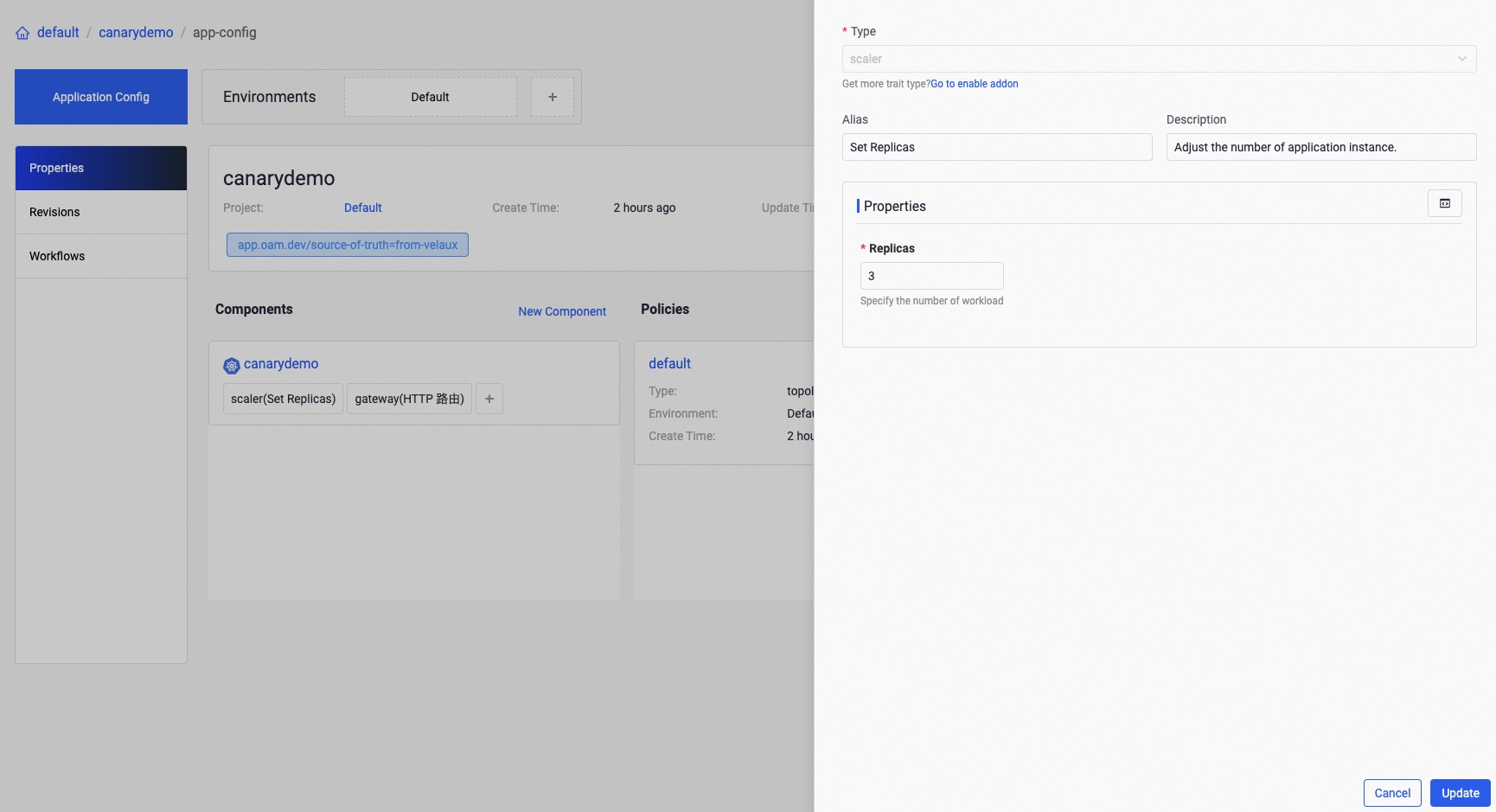
Finally, configure a gateway for the component and set the hostname and traffic route, as illustrated in the image:
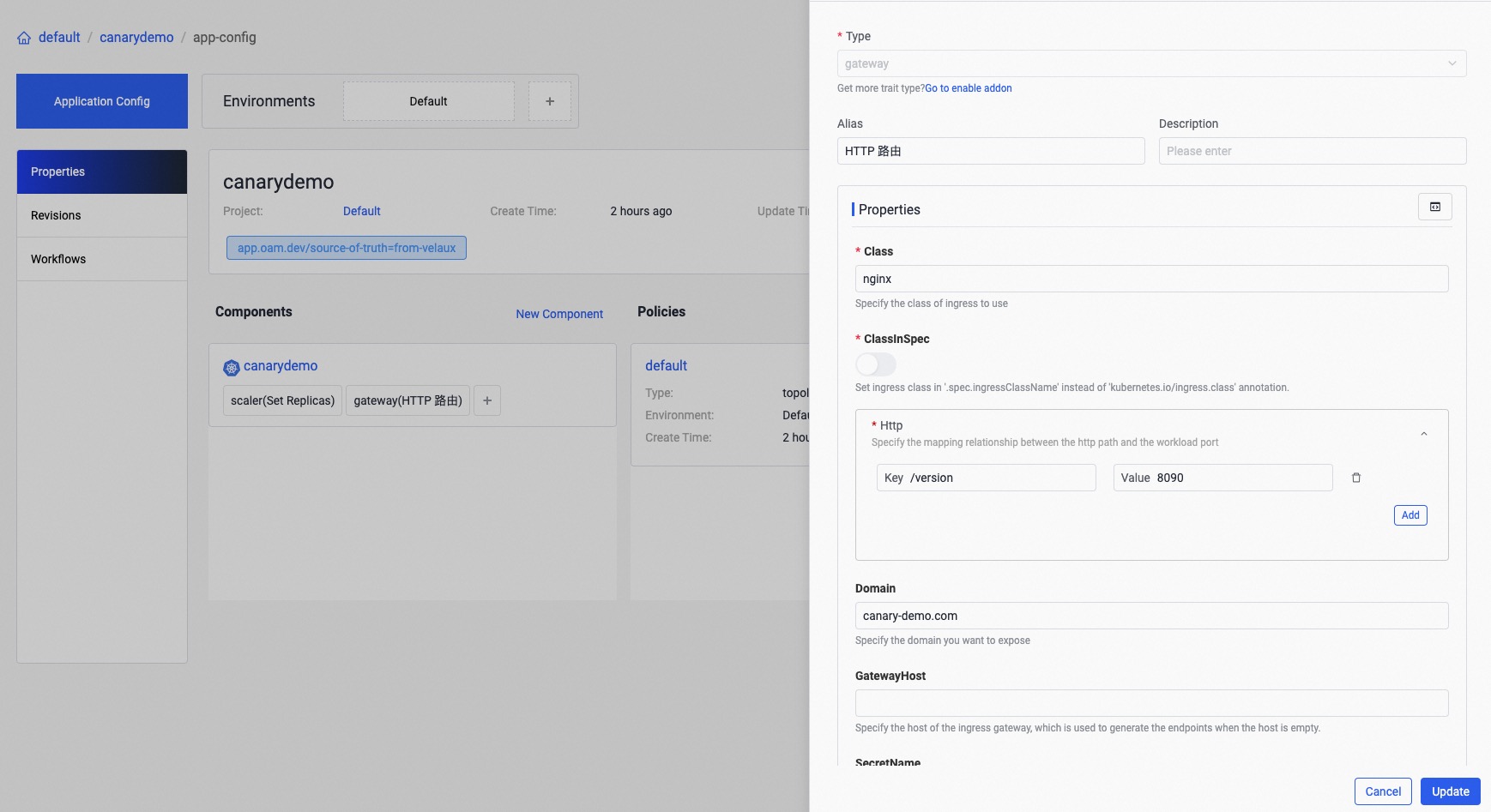
After clicking the deploy button, the application will be deployed, and you can check its status on the resource topology page, as shown below:
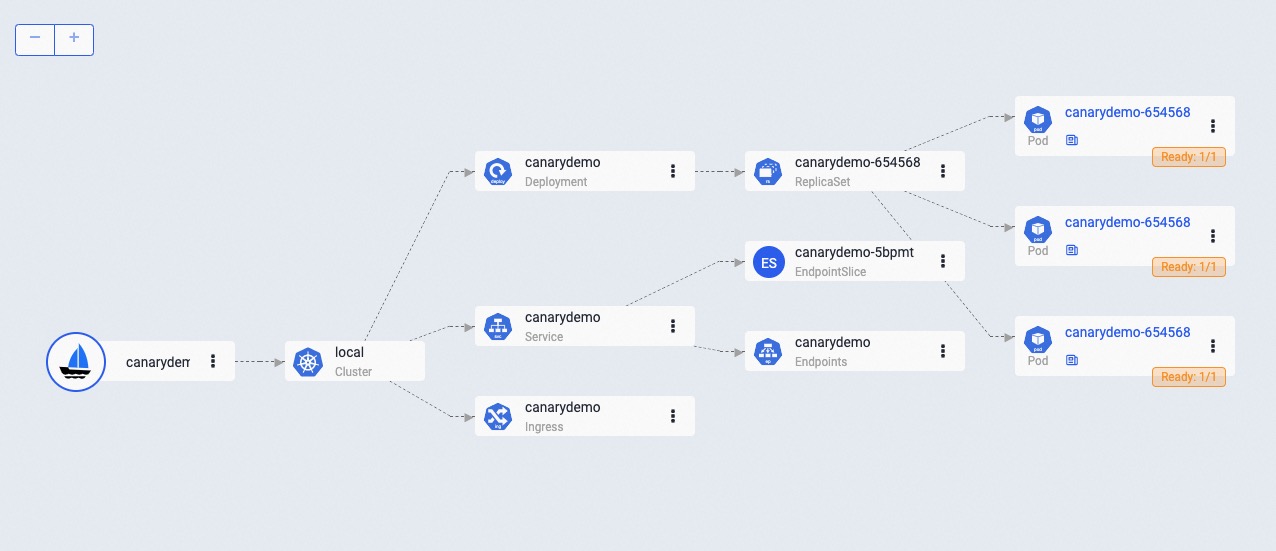
Day-2 Canary Release
To update the component, change the image to wangyikewyk/canarydemo:v2:
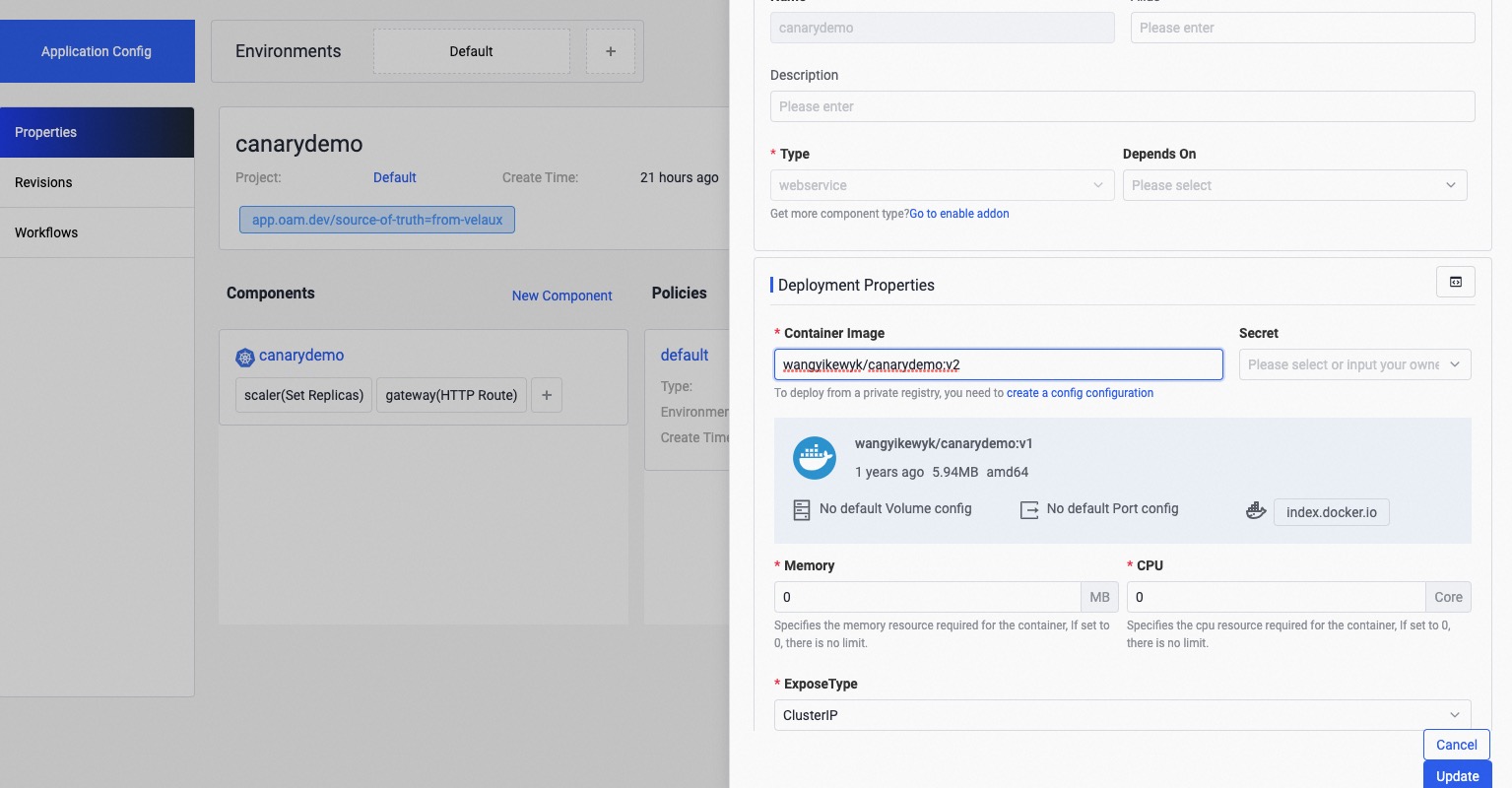
Next, click the deploy button then click Enable Canary Rollout button to create a new canary rollout workflow, as shown below:
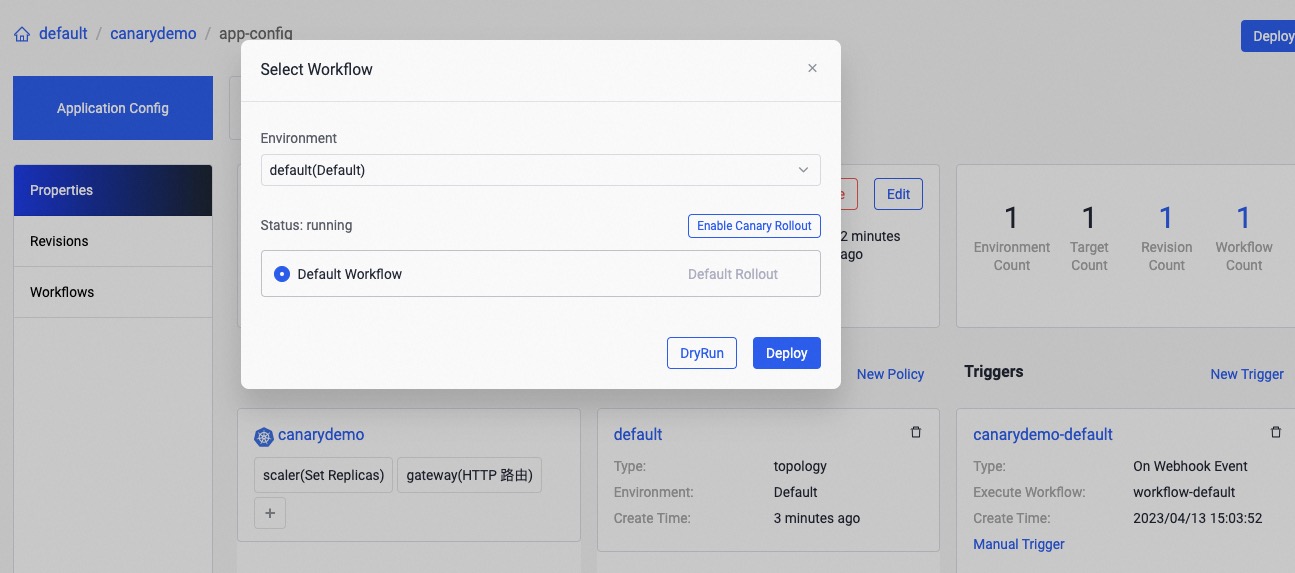
Set the batches to 3 to perform a Canary Rollout of the application with 3 batches:
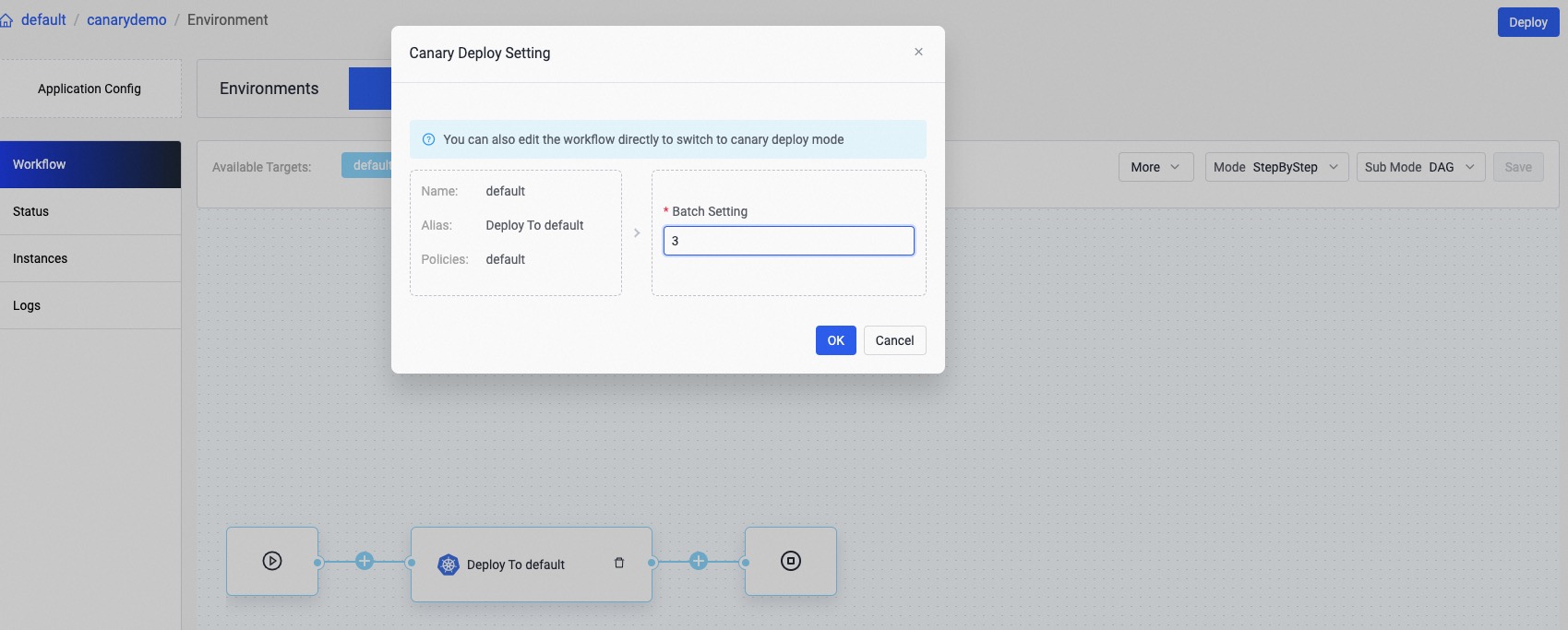
You will see the new created workflow is as shown below, click the save button to save it.
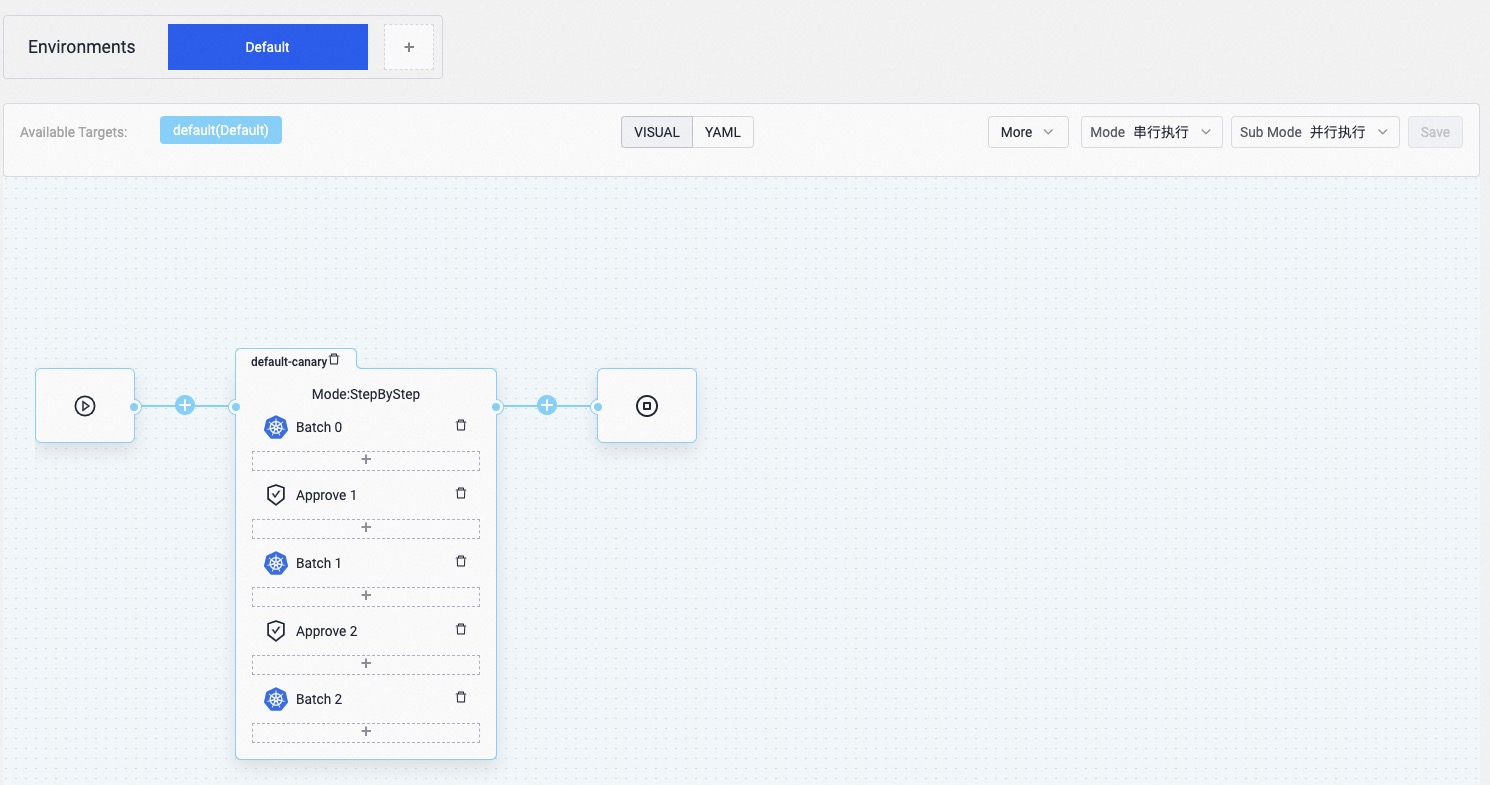
The rollout process is divided into three steps, with each step releasing 1/3 replicas and traffic to the new version. A manual approval step is between two canary-deploy steps. You can also modify the weight of every Canary Rollout step.
Click deploy again and choose the Default Canary Workflow to begin the rollout process as shown:
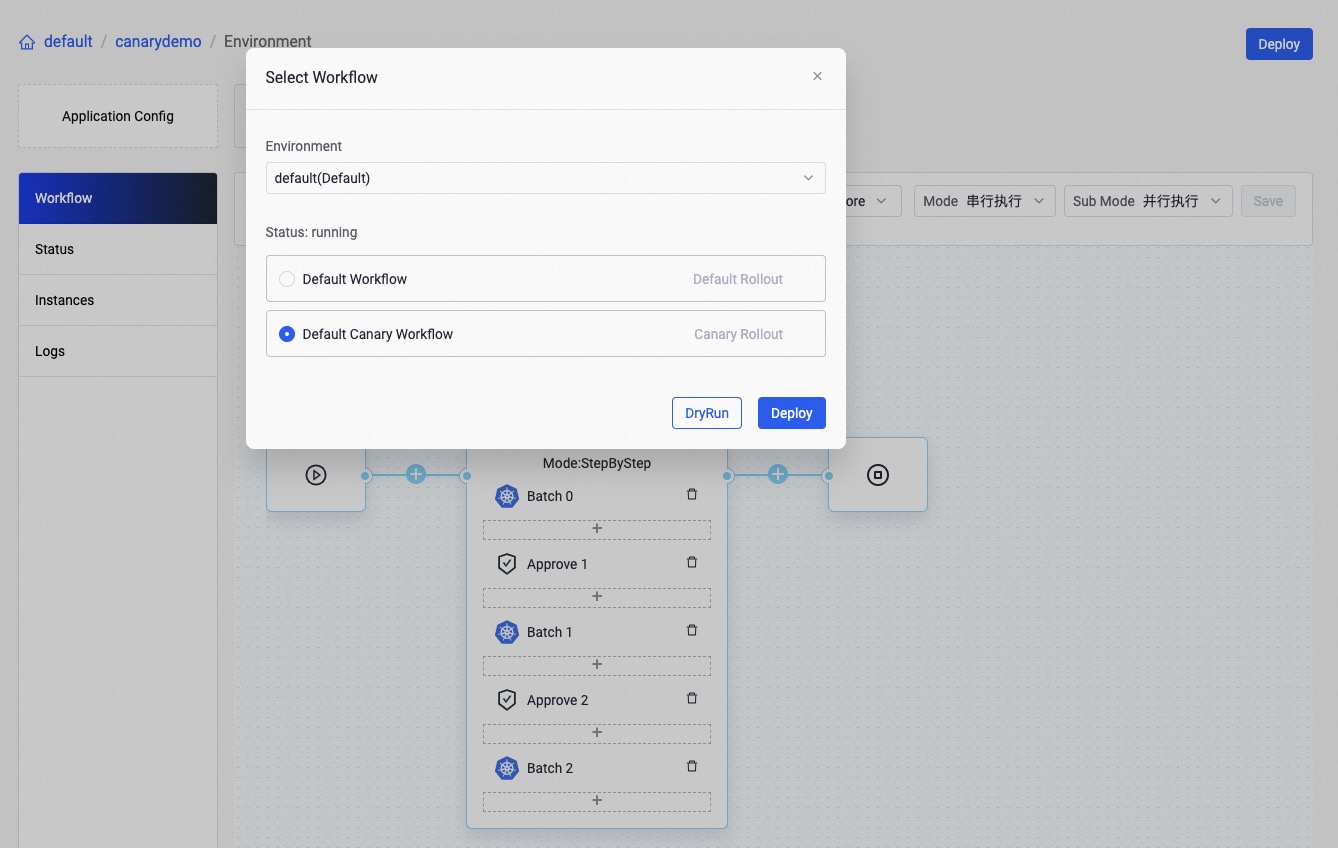
After the first step is complete, 1 replica will be updated to v2, as shown below:
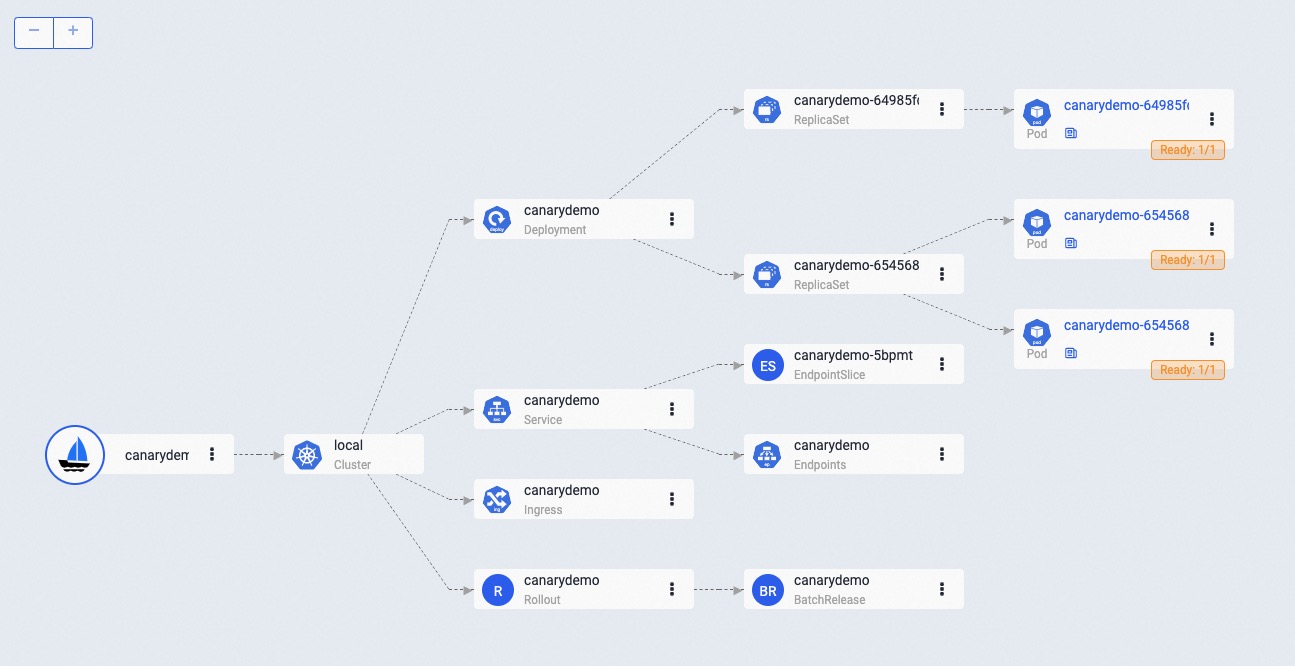
You can try to access the gateway using the following command, and you will have a 1/3 chance of getting the Demo: V1.
$ curl -H "Host: canary-demo.com" <ingress-controller-address>/version
Demo: V1
Continue rollout
To continue the rollout process, click the continue button on the workflow page:
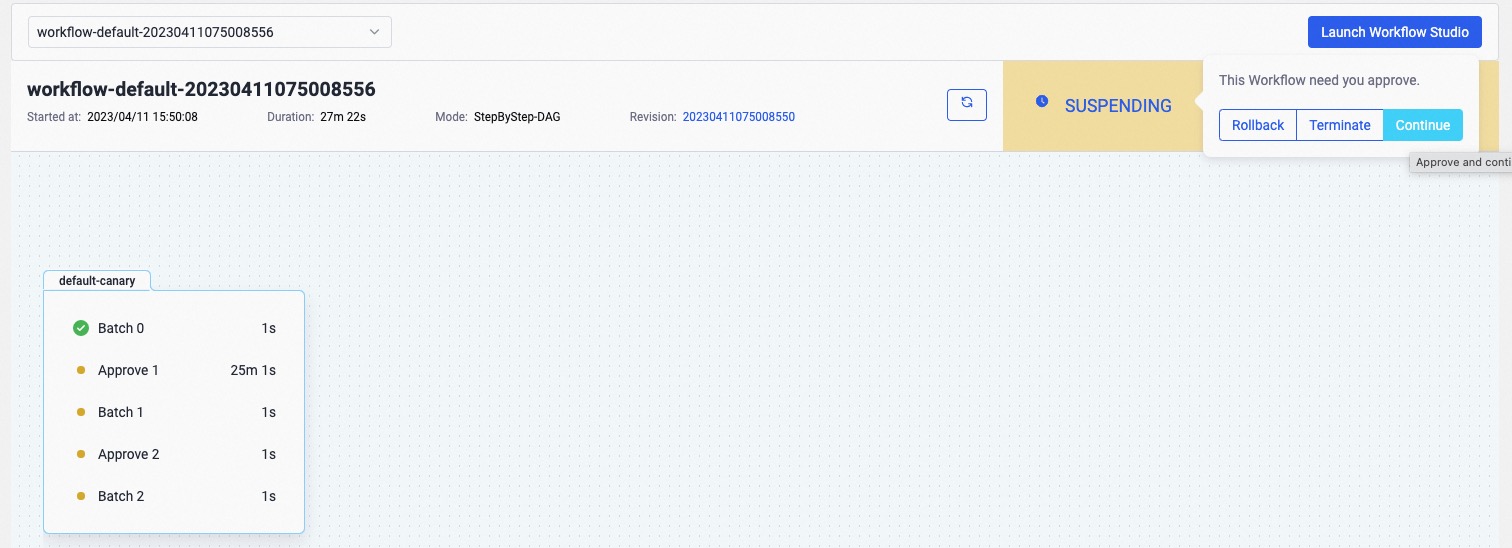
You will find that 2 replicas have been updated to the new version:
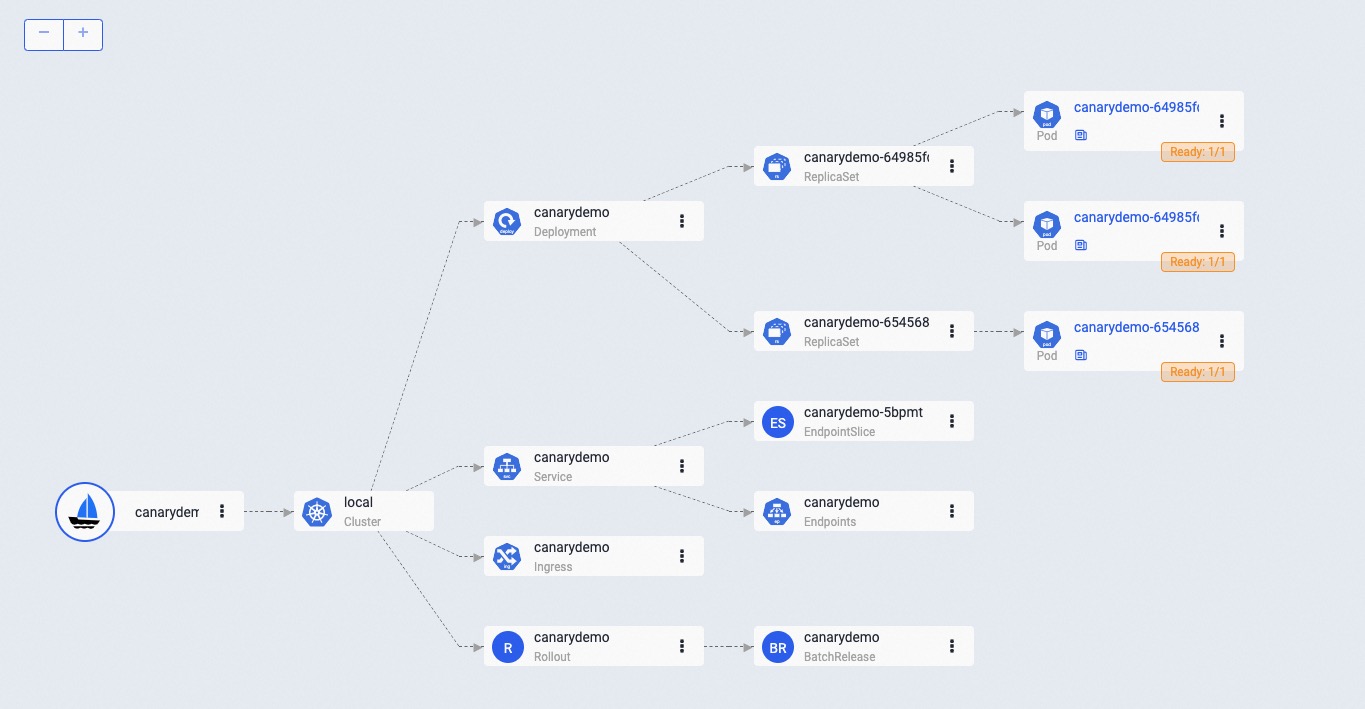
Rollback
To terminate the rolling process and rollback the application to version v1, click the rollback button:
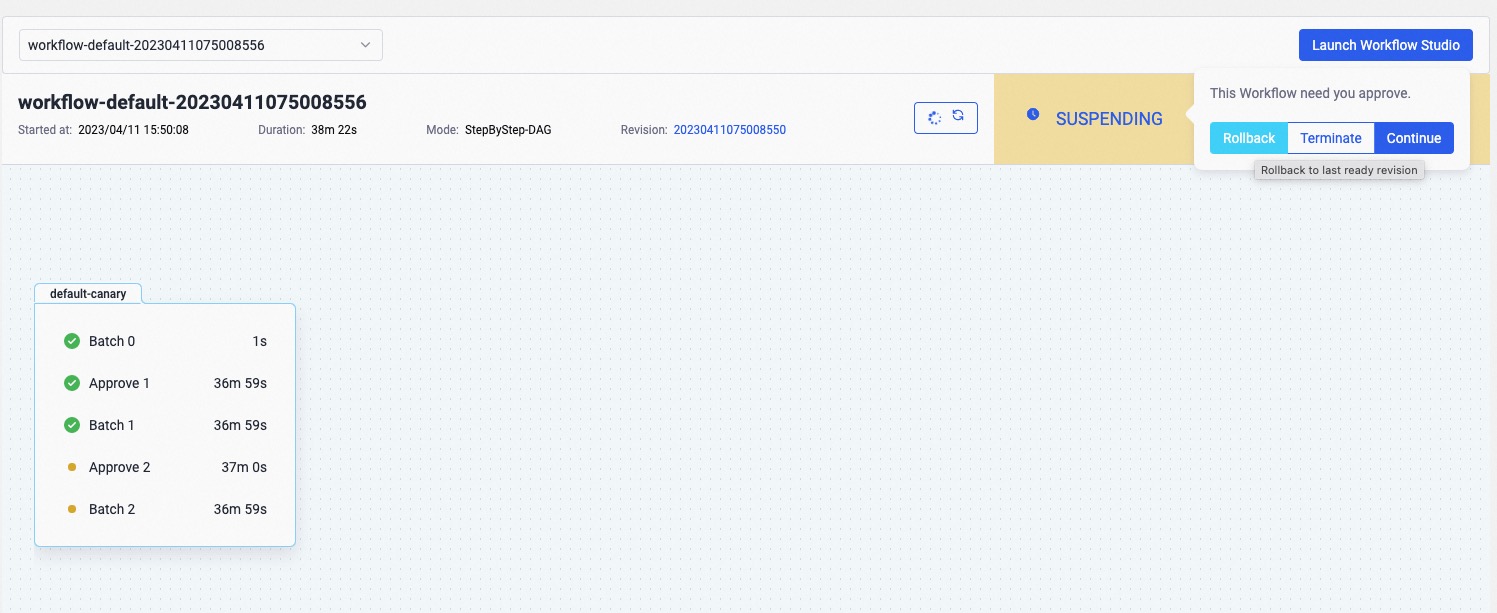
You will find that all replicas have been rolled back to v1: