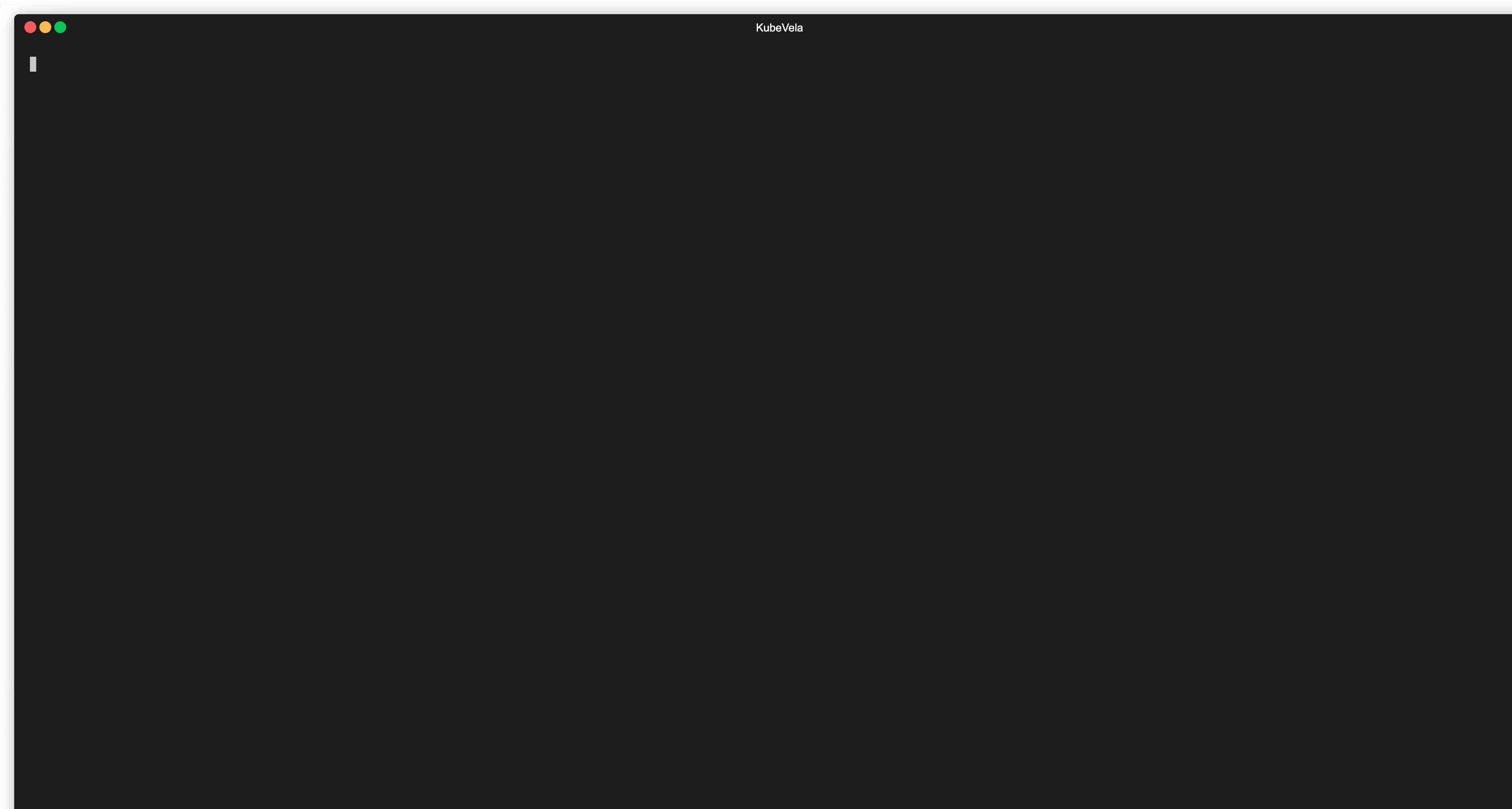Debug Workflow
Debug workflow will run workflow in the real environment, make sure you're debugging in the test environment.
The debugging process also requires the knowledge of the Kubernetes infrastructure, you may need the help of the platform team if you're the app developer.
When you deploy your application in a test environment and find problems with the application, you may want to debug the application in the environment. KubeVela provides the vela debug command to help you debug your application in the environment.
Applications with workflow
If your application uses workflow, make sure your app has the debug policy before using the vela debug command:
polices:
- name: debug
type: debug
You can also use vela up -f <application yaml> --debug to automatically add debug policy to your application.
For applications that use workflows, vela debug will first list all the steps in the workflow, and you can select the specified steps to debug. After selecting a step, you can view the contents of all CUE variables in that step individually. Among them: do and provider marked in yellow are the CUE actions used this time, and the error content will be marked in red.
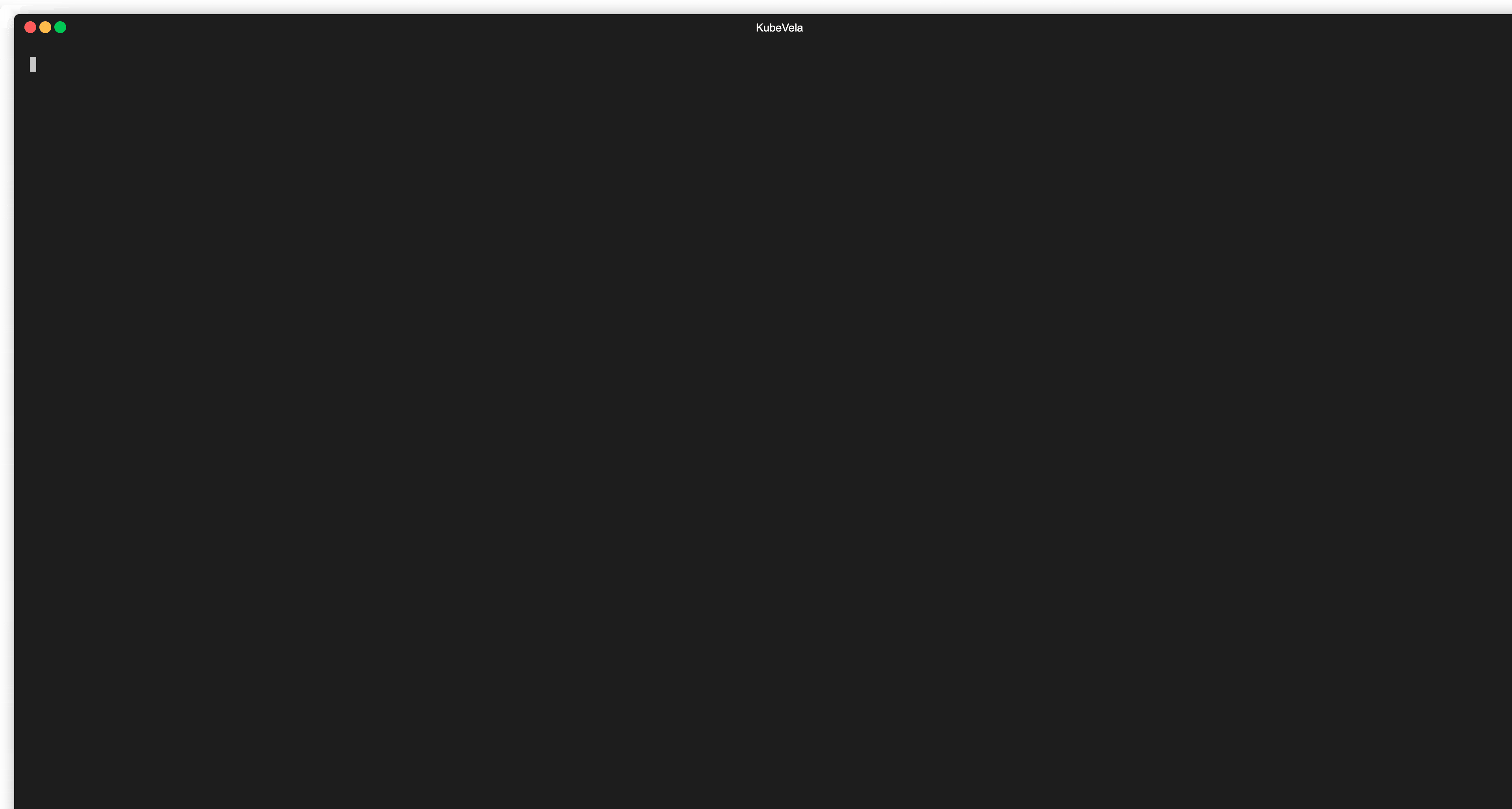
You can also use vela debug <application-name> -s <step-name> -f <variable> to view the contents of specified variables in a single step.
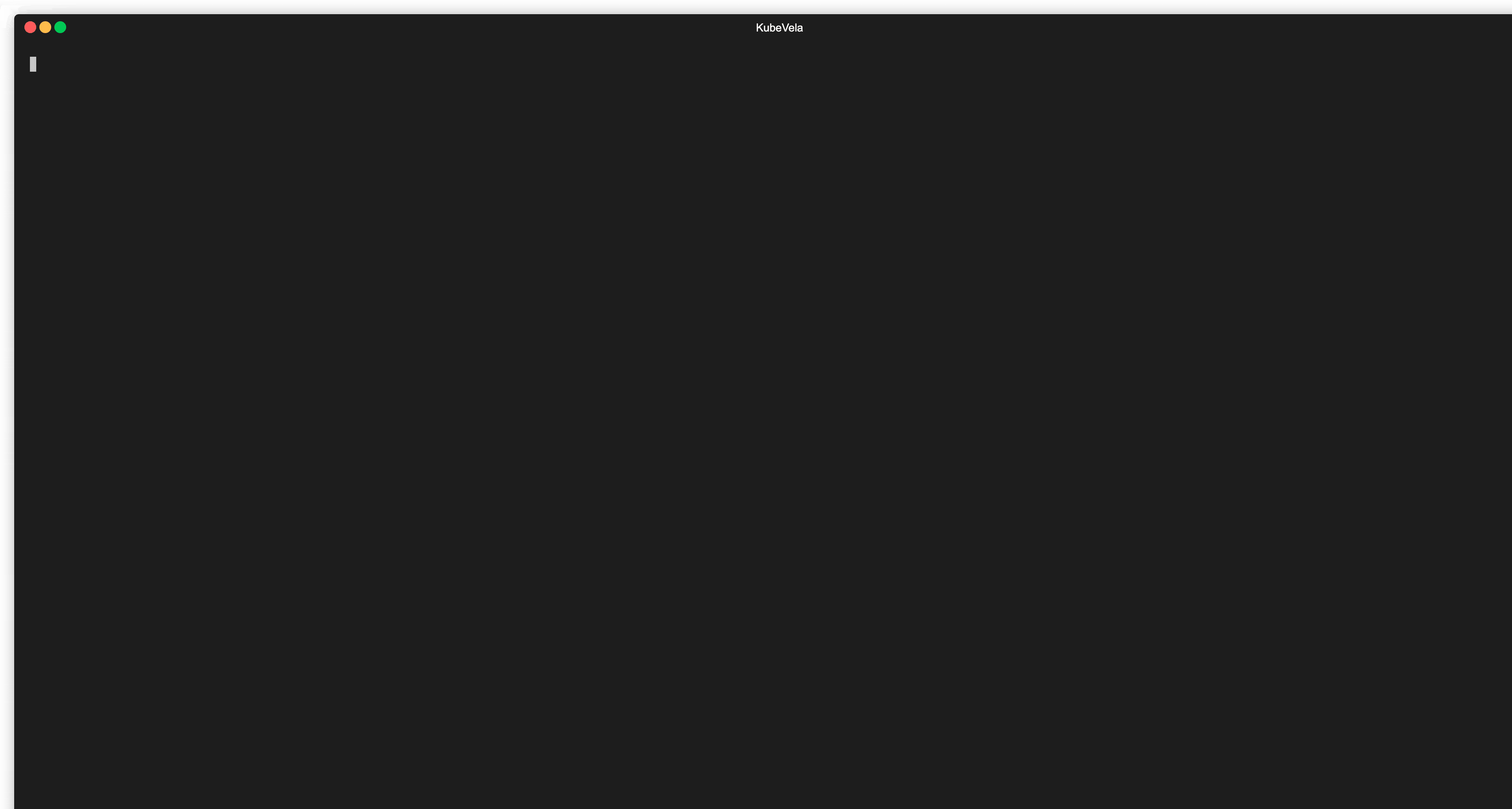
Applications with components only
If your application only uses components, not workflows, then, you can use the vela debug <application-name> command directly to debug your application.
Deploy the following application. The first component will use k8s-objects to create a Namespace, and the second component will use the webservice with gateway trait to create a Deployment and its corresponding Service and Ingress.
apiVersion: core.oam.dev/v1beta1
kind: Application
metadata:
name: gateway-app
spec:
components:
- name: comp-namespace
type: k8s-objects
properties:
objects:
- apiVersion: v1
kind: Namespace
metadata:
name: test-ns1
- name: express-server
type: webservice
properties:
image: oamdev/hello-world
ports:
- port: 8000
traits:
- type: gateway
properties:
domain: testsvc.example.com
http:
"/": 8000
After the application is deployed, you can use the vela debug <application-name> command to view all the resources rendered by the application.
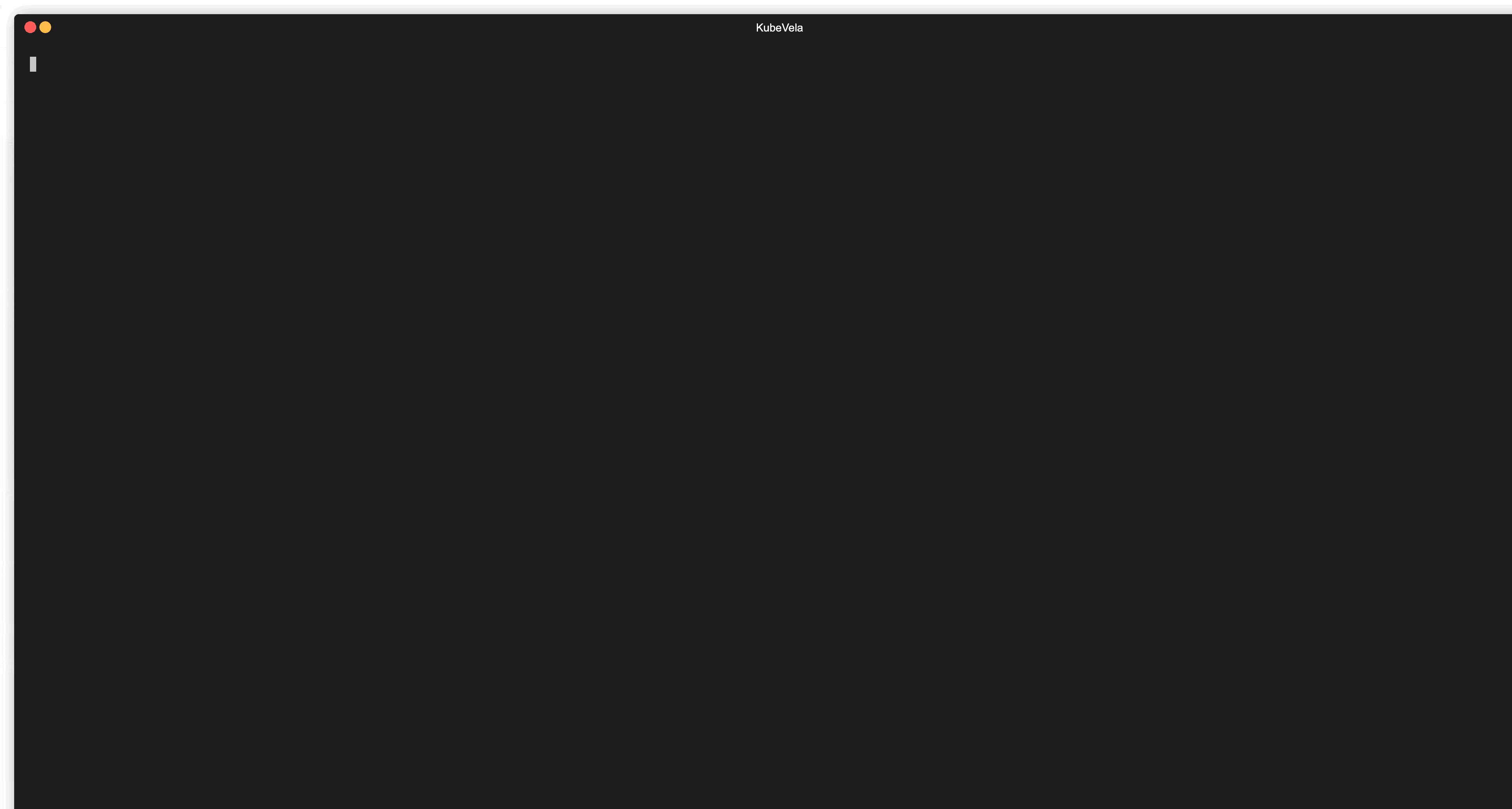
You can also use vela debug <application-name> -s <component-name> to see all resources rendered in a single component.